하드디스크 현황 확인
# fdisk -l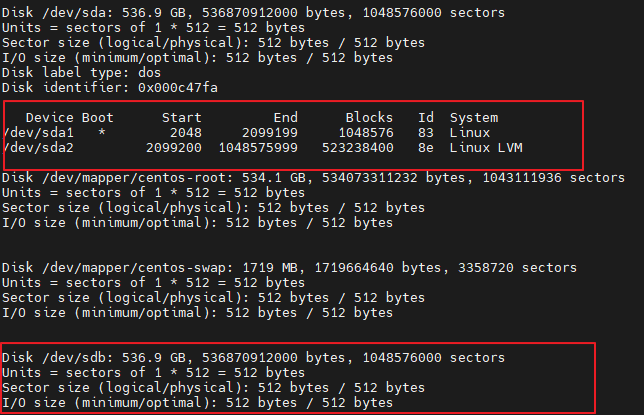
위에 이미 사용중인 디스크의 용량 정보가 보이며, 하단에는 추가 된 비어있는 디스크의 정보가 보인다.
증가한 하드디스크 용량 확인 및 신규 파일 생성
# fdisk /dev/sdb
Welcome to fdisk (util-linux 2.23.2).
Changes will remain in memory only, until you decide to write them.
Be careful before using the write command.
Device does not contain a recognized partition table
Building a new DOS disklabel with disk identifier 0xea074924.
Command (m for help): p
Disk /dev/sdb: 536.9 GB, 536870912000 bytes, 1048576000 sectors
Units = sectors of 1 * 512 = 512 bytes
Sector size (logical/physical): 512 bytes / 512 bytes
I/O size (minimum/optimal): 512 bytes / 512 bytes
Disk label type: dos
Disk identifier: 0xea074924
Device Boot Start End Blocks Id System
Command (m for help): n
Partition type:
p primary (0 primary, 0 extended, 4 free)
e extended
Select (default p):
Using default response p
Partition number (1-4, default 1):
First sector (2048-1048575999, default 2048):
Using default value 2048
Last sector, +sectors or +size{K,M,G} (2048-1048575999, default 1048575999):
Using default value 1048575999
Partition 1 of type Linux and of size 500 GiB is set
Command (m for help): t
Selected partition 1
Hex code (type L to list all codes): 8e
Changed type of partition 'Linux' to 'Linux LVM'
Command (m for help): p
Disk /dev/sdb: 536.9 GB, 536870912000 bytes, 1048576000 sectors
Units = sectors of 1 * 512 = 512 bytes
Sector size (logical/physical): 512 bytes / 512 bytes
I/O size (minimum/optimal): 512 bytes / 512 bytes
Disk label type: dos
Disk identifier: 0xea074924
Device Boot Start End Blocks Id System
/dev/sdb1 2048 1048575999 524286976 8e Linux LVM
Command (m for help): w
The partition table has been altered!
Calling ioctl() to re-read partition table.
Syncing disks.- p : 현재 fdisk 정보
- n : 파티션 생성
- t : 생성된 파티션의 타입 설정 (8e => LVM)
- w : 저장
- p : 현재 fdisk 정보
볼륨 생성
PV, VG, LV 의 성생이 필요 하다 .
https://tech.cloud.nongshim.co.kr/2018/11/23/lvmlogical-volume-manager-1-%EA%B0%9C%EB%85%90/
[소개] LVM(Logical Volume Manager) - 개념
이번에는 EC2 의 EBS 저장 장치를 효율적으로 사용하기 위한 LVM에 대하여 알아보겠습니다. 먼저 LVM 을 한줄로 설명하자면, " Logical Volume을 효율적이고 유연하게 관리하기 위한 커널의 한 부분이자
tech.cloud.nongshim.co.kr
PV 신규 생성
PV는 Physical Volume 즉, 물리적 볼륨이다. 신규로 추가된 파티션 대상을 로지컬 볼륨(LV)으로 만드는 초석이 되는 물리적 볼륨을 먼저 지정한다.
-- 현재 지정되어있는 물리볼륨확인
$ pvscan
-- /dev/sdb1 파티션을 신규물리볼륨으로 생성
$ pvcreate /dev/sdb1
VG 용량 증설
VG는 Volume Group이며 위 생성했던 PV들의 집합이다. VG를 통해 PV를 통합하고 이를 한 개의 스토리지로 활용하여 LV들에 할당해줄 수 있는 기능을 한다.
-- 현재 지정되어있는 VG확인
$ vgscan
-- /dev/sdb1 pv를 centos 볼륨에추가
$ vgextend centos /dev/sdb1
LV 용량 증설
LV는 앞서 설명했던 것처럼 Logical Volume이며 이 LVM(Logical Volume Manager)은 일반적인 리눅스 운영환경에서 주로 쓰이는 파일 시스템 관리 툴로 알고 있다. 물리적이 아닌 논리적으로 파일 시스템을 관리하므로 용량을 증설하고 감축하는 등 여려 운영 측면에서의 유연함을 제공해준다. 예시의 서버에는 rootvg의 영역을 사용 중인 app이라는 이름의 LV가 있다. 본 경우에는 해당 LV를 확장시켜주는 개념으로 접근한다.
--lV용량 증설, 'rootvg' VG의 잔여 용량을 '/dev/mapper/centos-root' LV에 더해준다.
$ lvextend -l +100%FREE /dev/mapper/centos-root
--lV용량이 변화된것을 확인
$ lvs참고로 100% FREE앞에 + 해주지 않으면 'New size given (5120 extents) not larger than existing size (7677extents)'와 같은 에러가 발생한다.
리사이징
다음으로 resize명령어를 통해 기존 파일 시스템의 포맷 방식을 다시 한번 리사이징 하여 갱신한다. 아래처럼 /dev/mapper/centos-root으로 확인해도 되고, /dev/centos/root으로 확인해도 된다.(이하 동일)
$ resize2fs /dev/mapper/centos-root위 명령어 입력 시 아래와 같이 나오는 경우는 기존 포맷했던 파일 시스템을 확인한다.
resize2fs 1.42.9 (28-Dec-2013)
resize2fs: Bad magic number in super-block while trying to open /dev/mapper/centos-root
Couldn't find valid filesystem superblock.해당 경우는 파일 시스템의 포맷을 확인한다.
# blkid /dev/mapper/centos-root
/dev/mapper/centos-root: UUID="1d37744e-a249-4fcc-8271-2118d3d59ea9" TYPE="xfs"확인 시 xfs방식으로 포맷했던 파일 시스템으로 확인된다. 따라서 xfs_growfs로 용량을 리사이징 한다.
# xfs_growfs /dev/mapper/centos-root이후 df -h로 확장된 용량이 정상적으로 잘 마운트 되었는지 확인되면 완료.
'개발 > 리눅스' 카테고리의 다른 글
| vi/vim 에서 문자 일괄 변경 (0) | 2024.07.02 |
|---|---|
| VI 명령어 모음 (0) | 2021.05.30 |
| [Linux] 리눅스 에서 Service(서비스)를 등록하는 방법 (0) | 2021.05.30 |
| 한국 시간으로 동기화 (0) | 2021.05.30 |

댓글